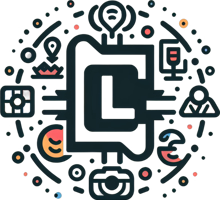Are you ready to unleash the power of Artificial Intelligence (AI) on your local machine? In this blog post, we’ll take you through a simple, step-by-step guide on how to install OLLAMA, a user-friendly AI tool that can help you run LLM modules on your local machine.
What is OLLAMA?
Ollama stands for Omni-Layer Learning Language Acquisition Model, is an open-source project that makes running LLMs on your local machine easy and user-friendly. It provides a user-friendly platform that simplifies the complexities of LLM technology, making it accessible and customizable for users who want to harness the power of AI without needing extensive technical expertise.
Why Install OLLAMA on Your Local Machine?
Installing Ollama on your local machine offers several benefits:
Privacy and Security: By running Ollama locally, you keep your data private and secure. No need to rely on external servers or cloud services.
Offline Access: With Ollama installed, you can use AI features even without an internet connection. Great for travel or areas with limited connectivity.
Customization: Ollama allows you to add and configure custom models, tailoring your AI experience to your needs.
Performance: Running large language models (LLMs) locally ensures faster response times and smoother interactions.
Exploration: Ollama’s model store lets you explore and download various LLMs, from Qwen 2 to Gemma.
Prerequisites:
Before we begin the installation process, make sure you have:
1. A computer with a decent processor (Intel Core i5 or AMD equivalent).
2. At least 8 GB of RAM for 3B models (3 billion parameters), 7B models At least 16 GB of RAM and 13B models at least 32 GB of RAM
3. A compatible operating system (Windows 10, macOS High Sierra or linux of your choice).
Installation:
It is too easy to install go to https://ollama.com > Download, If you are using a windows or mac you will get an application to install, for linux machine there will be a curl command to run in terminal.
Download the application or run the command based on you operating system.
Wait for the installation to complete. Now you have installed a ollama.
Oh, But wait you you still can’t able to chat or do something with AI. Because Ollama is kind of framework that help you to interact with other LLM modules. We can find the modules on https://ollama.com/library. install them and chat/experiment with them. My favorite is LLAMA (tesxt based chat model), as of now LLAMA 3 is available. Now run “ollama run llama3”, ollama will download a llama3 module and let you chat with llama.
That’s all folks, I personally played almost hours with it. Please let me know if you want me to ask any questions to llama3, from the form below.