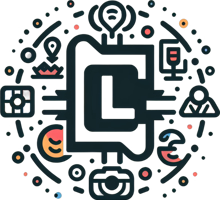Whenever an Ubuntu long-term support (LTS) release reaches the end of its standard support cycle, we typically recommend upgrading to the next LTS release to benefit from the latest features and improvements.
However, this advice may not suit users who need to remain on an older release for compatibility or operational stability.
So, join me as I discuss some ways you can salvage your Ubuntu 20.04 installation.
Ubuntu 20.04 LTS EOL is Here
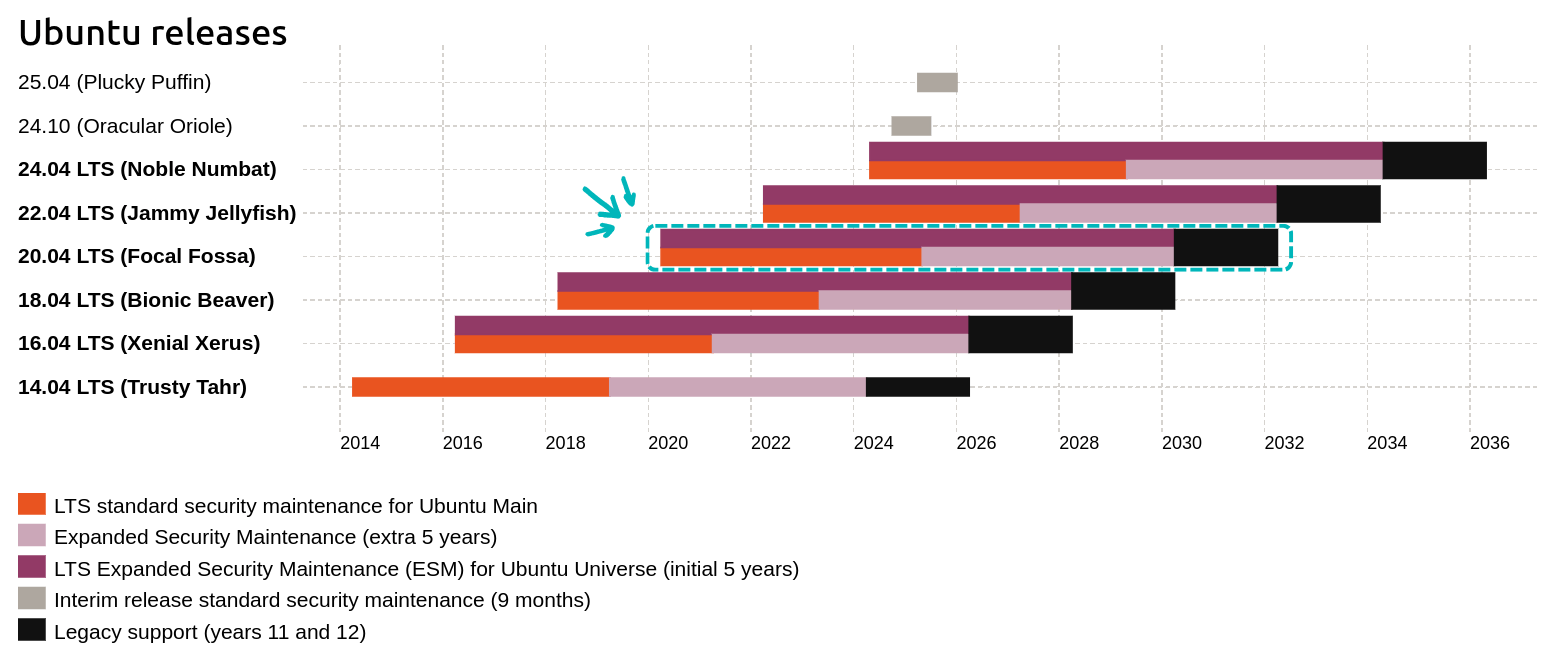
Come May 31, 2025, the standard five-year support window for Ubuntu 20.04 LTS will end, marking the discontinuation of regular maintenance patches and critical security updates for most users.
Whether you’re running it in an enterprise environment or on a personal computer, it’s important to take note of the end of standard support. Failing to act could leave your systems without essential security updates, exposing them to potential vulnerabilities and risks.
Fortunately, you have three ways out of this situation:
Do a fresh installation of Ubuntu 24.04 LTS to get the latest packages.Upgrade to Ubuntu 22.04 LTS from your existing 20.04 installation, keeping your files intact.Extend your Ubuntu 20.04 installation’s life by opting for Ubuntu Pro, which will ensure you get ESM patches until 2030.
Check Ubuntu Version
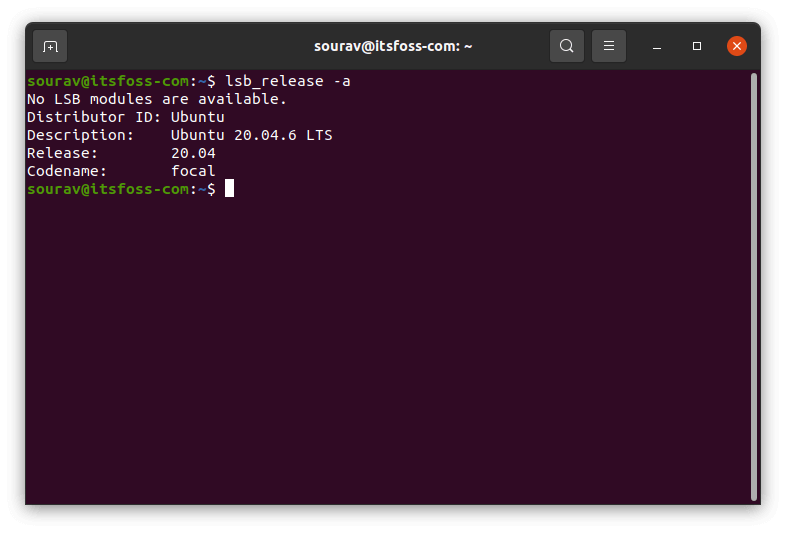
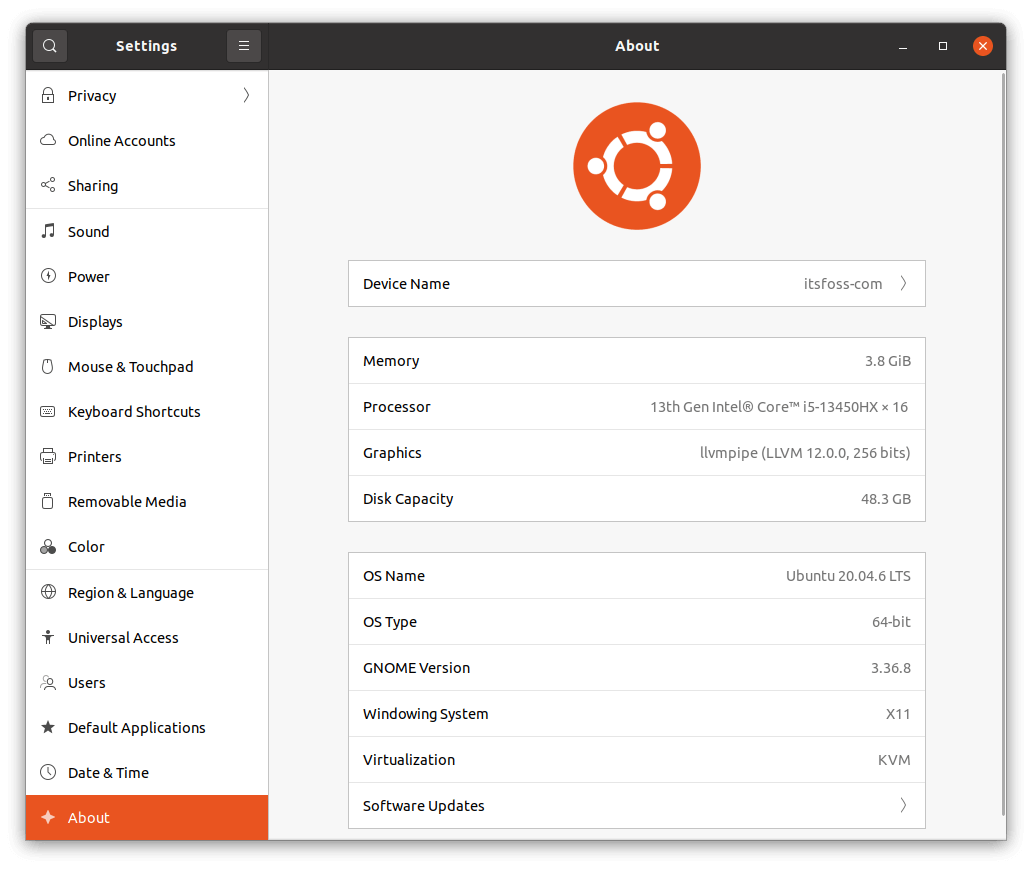
Terminal method on left, About page method on right.
Before you do any of those tasks, check Ubuntu version to confirm whether you are running 20.04.
You could either run the following command in the terminal:
lsb_release -a
Or, open up the Settings app and go into the “About” page to check your Ubuntu version.
Option 1: Upgrading to Ubuntu 22.04 LTS
🚧
It is always a good idea to copy your important data to an external disk prior to the update. Having an Ubuntu live USB key should also be added to your upgrade plans. In the rare cases when something goes wrong, you can install Ubuntu afresh and copy the data back to your newly installed system.
Then, after backing up any essential data, open Software & Updates by searching for it in the application search and ensure that you are being notified about any new LTS Ubuntu versions by going to the last menu item and selecting “For long-term support versions”.
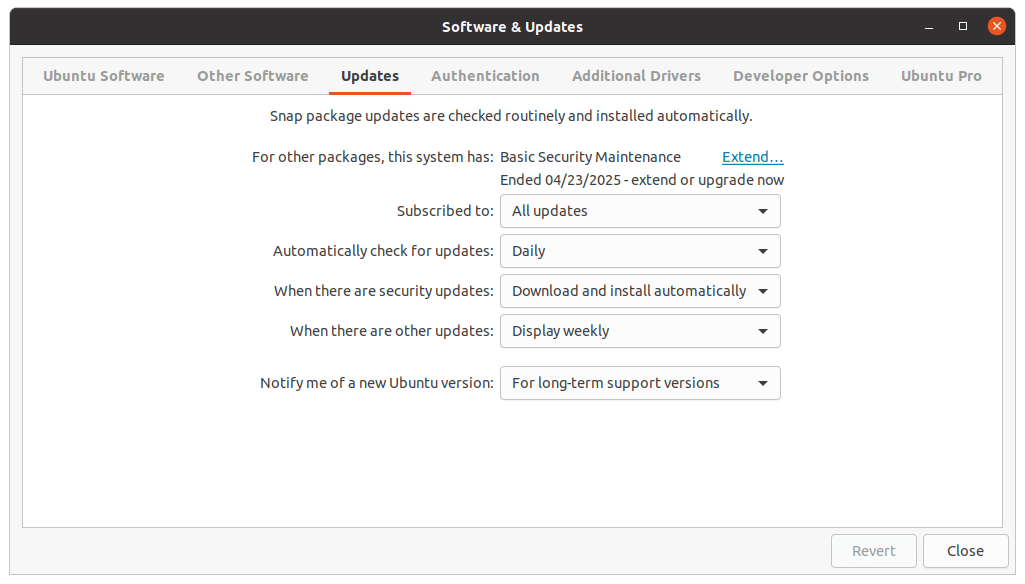
Then run the following command to update the system:
sudo apt update && sudo apt dist-upgrade
Next, run the Update Manager. Restart your computer, if prompted:
sudo update-manager
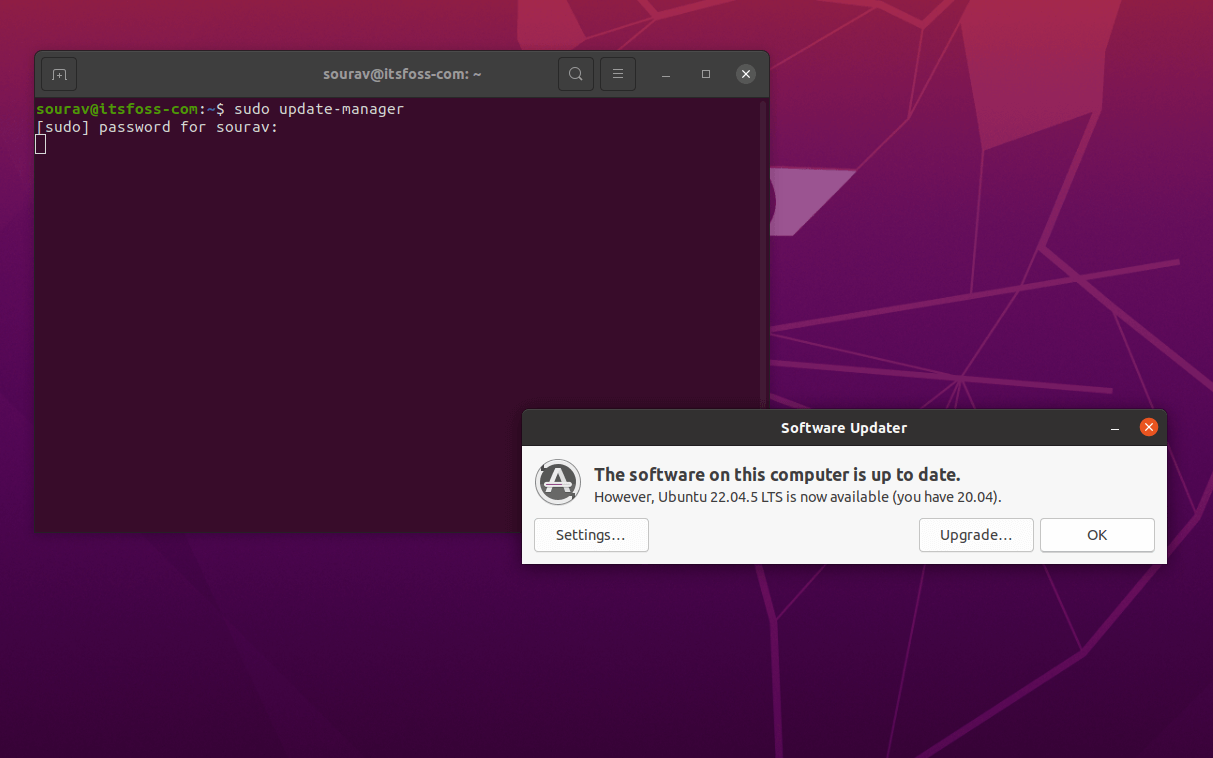
Thereafter, the Software Updater should pop up with an option to “Upgrade…” Click on it and follow the on-screen instructions. During the final stages, it will ask you whether you want to upgrade your system, with a summary of all the packages that will be added, removed, and upgraded.
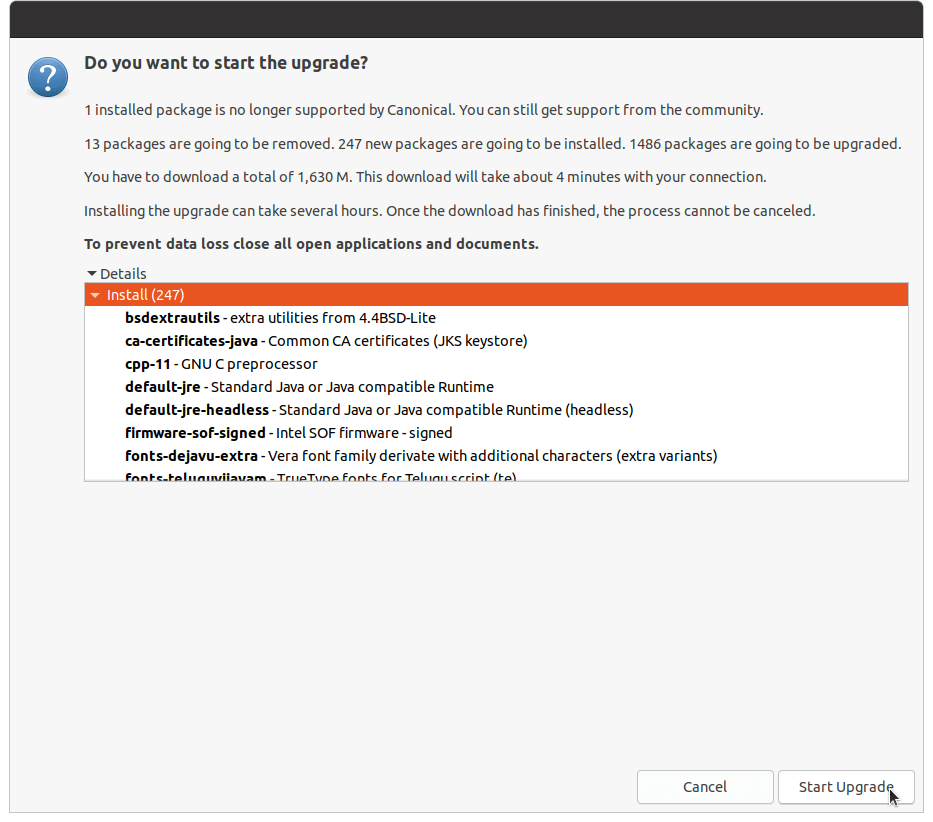
Click on “Start Upgrade” and decide on any essential preferences the updater may ask you to set. After everything is configured, your system will reboot, completing the upgrade process.
You can follow the same steps for upgrading from Ubuntu 22.04 LTS to 24.04 LTS if you want the latest Ubuntu LTS release.
If you face any issues during the upgrade process, you can always ask for help in our community forum.
It’s FOSS Community
A place for desktop Linux users and It’s FOSS readers

Option 2: Extending Ubuntu 20.04 LTS’s Life
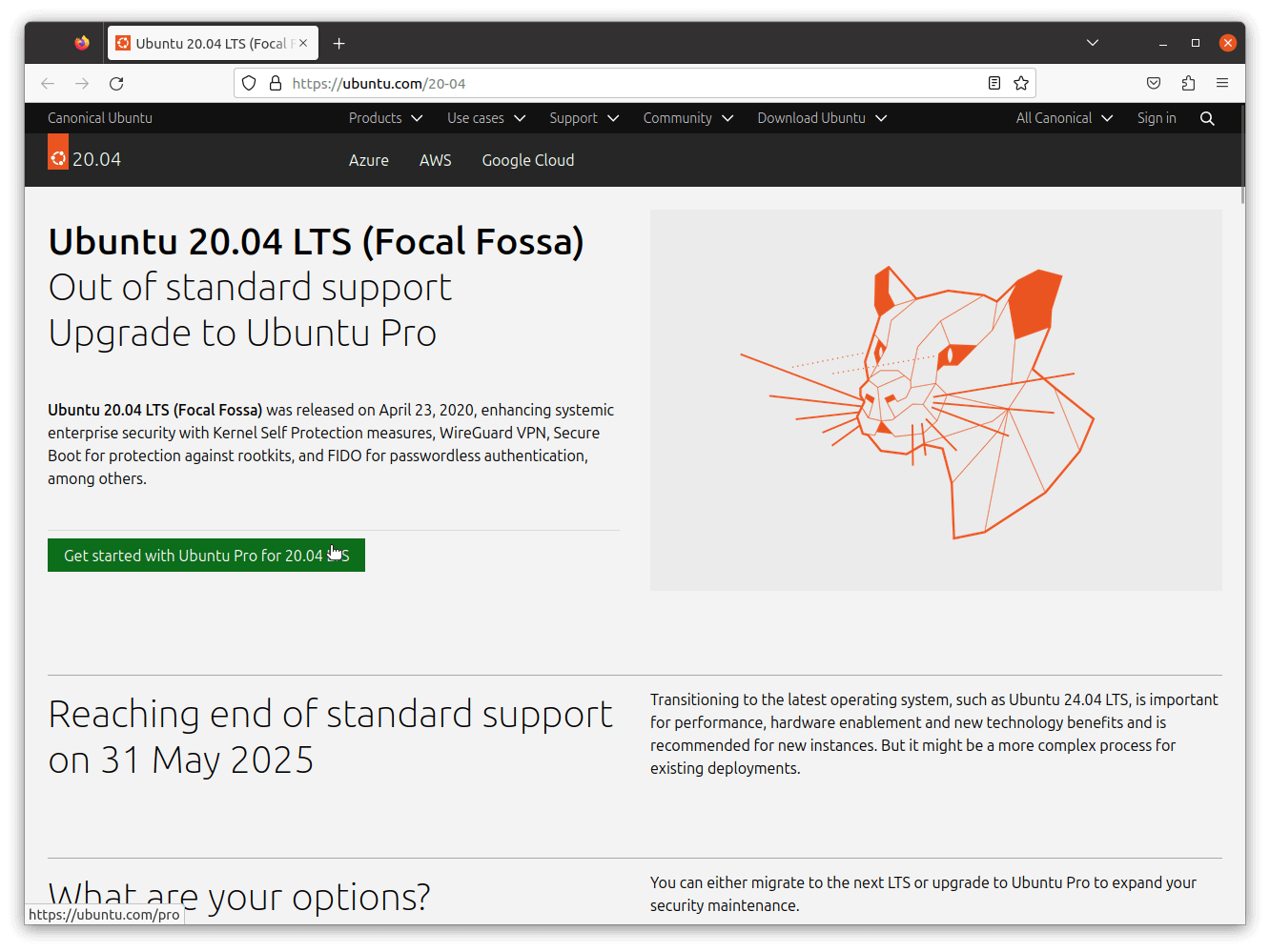
On the other hand, if you want to extend the life of your Ubuntu 20.04 installation, then you can sign up for an Ubuntu Pro subscription that is free for personal use (up to 5 machines).
🚧
Your system will only get essential security updates and patches for the software installed from Ubuntu’s core repositories. Applications from Universal and third-party repositories won’t get any updates. In fact, installing newer software in Deb format may become problematic as well. This is more like having a snapshot of your present operating system state which gets occasional security updates.
After you have signed up/logged in to your Ubuntu Pro account, go into “Your Subscriptions” and get a new subscription under “Myself” for free access.
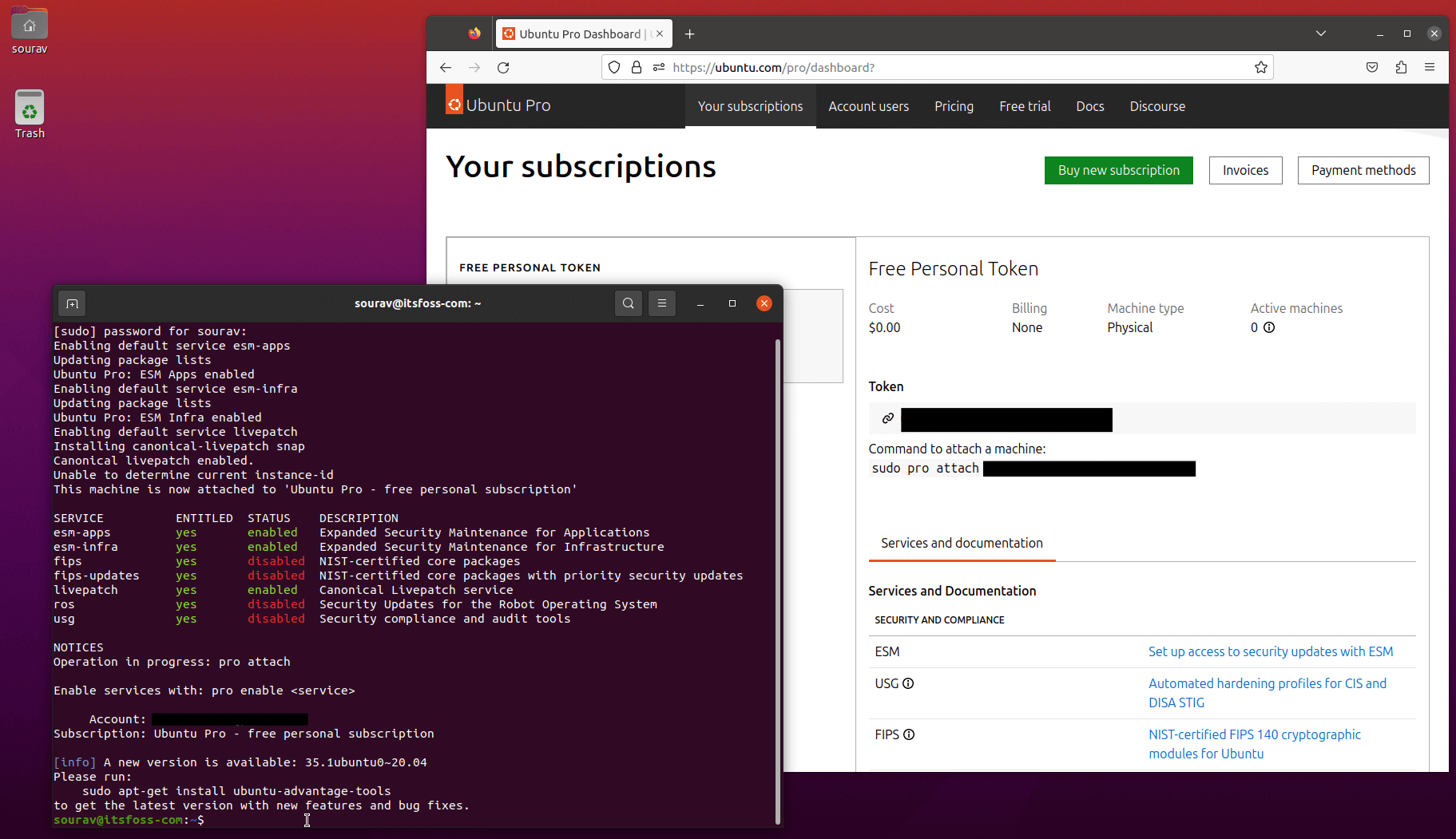
Now, you should have a “Free Personal Token”, which is valid for a maximum of five machines. Copy the sudo pro attach command along with your token and execute it via the terminal.
It looks something like:
sudo pro attach XXXXXXXXXXXXXXXX #The Xs being your token
After it is done processing (as shown above), remember to run the following command to get the latest ESM packages:
sudo apt update && sudo apt upgrade
In case you get stuck here, you can refer to the official tutorial or contact Ubuntu Pro support.
🎗️
– Even the biggest players in the Linux world don’t care about desktop Linux users. We do.
– We don’t put informational content behind paywall. Your support keeps it open for everyone. Think of it like ‘pay it forward’.
– Don’t like ads? With the Plus membership, you get an ad-free reading experience.
– When millions of AI-generated content is being published daily, you read and learn from real human Linux users.
– It costs just $2 a month, less than the cost of your favorite burger.
Become a Plus Member today and join over 300 people in supporting our work.