Learn Docker for free : Docker commands
Learn Docker for free: Docker commands, This a series/course for techies, who wish to learn docker. this page is focused on beginning of a new practical journey
DOCKER
- Luminari
7/12/20242 min read
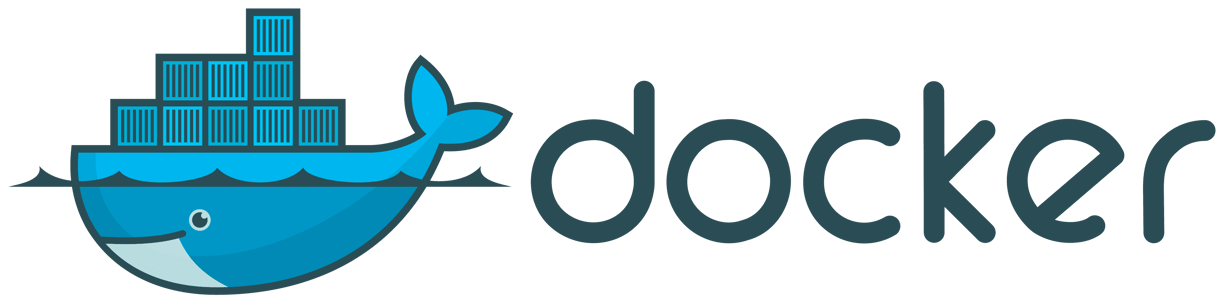

Docker has revolutionized the way we develop, test, and deploy applications by providing a lightweight and portable way to package software. As you start working with Docker, it's essential to familiarize yourself with its powerful command-line interface (CLI). In this blog post, we'll delve into the world of Docker commands, sharing tips, tricks, and best practices to help you master the art of containerization.
Basic Docker Commands
Before diving into advanced topics, let's cover some basic Docker commands:
docker run: Run a new container from an image.
"docker run -it <image_name>"
Replace <image_name> with the name of the image you want to run (e.g., ubuntu:latest).
docker ps: List all running containers.
"docker ps"
docker stop: Stop a running container.
"docker stop <container_id>"
docker rm: Remove a stopped container.
"docker rm <container_id>"
docker images: List all available Docker images on your system.
"docker images"
Advanced Docker Commands
Now that you're comfortable with the basics, it's time to explore some advanced Docker commands:
docker run -d: Run a container in detached mode (background).
"docker run -d <image_name>"
docker exec: Execute a command inside a running container.
"docker exec -it <container_id> <command>"
docker cp: Copy files between the host machine and a container.
"docker cp <host_file> <container_id>:/<container_path>"
docker inspect: Inspect the details of a container or image.
"docker inspect -f '{{range .Config.Volumes}}{{println .}}' <image_name>"
docker network: Manage Docker networks (e.g., create, list, and delete).
"docker network create my_network"
Docker Tips and Tricks
Here are some valuable tips to help you get the most out of Docker:
Use the it flag: When running a container, use the it flag to allocate a pseudo-TTY and keep the container's stdin open.
Use environment variables: Use environment variables to pass configuration values to your containers.
Mount volumes: Mount host directories as read-write or read-only volumes inside containers using the v flag.
Port mapping: Map container ports to host ports using the p flag.
Use Docker Compose: Manage complex applications with multiple services using Docker Compose.
Best Practices
To get the most out of Docker, follow these best practices:
Use a consistent naming convention: Use a consistent naming scheme for your containers and images to avoid confusion.
Keep track of container IDs: Keep track of container IDs for easy management (e.g., stopping or removing containers).
Regularly update Docker: Regularly update Docker to ensure you have the latest features and security patches.
Use a Dockerfile: Use a Dockerfile to define your application's build process and create reproducible images.
Monitor system resources: Monitor system resources (e.g., CPU, memory, and network usage) when running multiple containers.
Troubleshooting Tips
When things go awry, use these troubleshooting tips:
Check the Docker logs: Check the Docker logs for errors or warnings using "docker logs <container_id>".
Use the a flag: Use the a flag with the docker run command to see all output from a container.
Inspect container details: Use docker inspect to examine container details, such as environment variables and volumes.
My interests
As a techie + proud Hindhu i love to know/write about technology, spiritual knowledge.
Hey!, I am not living library. But if there is topic if you want me to cover, I will do my research and write about it, if it is unfamiliar to me. Its fun to learn and grow together.
Contact ID
Contact
author@luminari.info
© 2024. All rights reserved.
Well usually everyone goes with explaining containers and pod, like workloads but we feel it's better to know architectures first with those questions in the head. we will explain about work loads but now lets jump in with architecture and components.
Well usually everyone goes with explaining containers and pod, like workloads but we feel it's better to know architectures first with those questions in the head. we will explain about work loads but now lets jump in with architecture and components.
