Learn Docker for free : Docker network
Learn Docker for free : Docker network, This a series/course for techies, who wish to learn docker. this page is kind of startup guide to building Docker network
DOCKER
- Luminari
7/16/20242 min read
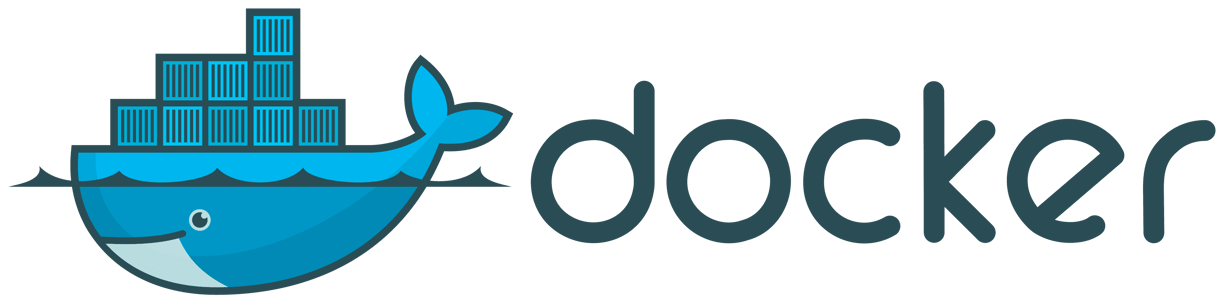

In this blog, we'll delve into the world of Docker networking, exploring the different modes and techniques for container communication. We'll also provide examples to illustrate key concepts and best practices.
What is Docker Networking?
Docker networking allows containers to communicate with each other and the host machine, enabling them to share data and services. This is achieved through a virtual network layer, which abstracts the underlying physical infrastructure and provides a flexible, scalable, and secure way to manage container connectivity.
Docker Networking Modes
Docker provides three primary modes for networking:
Bridge Mode: This is the default mode, where containers are connected to a virtual bridge interface on the host machine. Containers can communicate with each other and the host using this bridge.
Host Mode: In this mode, containers are directly connected to the host's network stack, allowing them to share the same IP address as the host.
None Mode: This mode isolates containers from the host's network, preventing any communication between them.
Example 1: Bridge Mode
Let's create a simple example using bridge mode:
Step 1: Create two new Docker containers:
"docker run -d --name container1 ubuntu"
"docker run -d --name container2 ubuntu"
Step 2: Connect the containers to the bridge network:
"docker network create mynet"
"docker network connect mynet container1"
"docker network connect mynet container2"
Step 3: Verify connectivity between containers:
"docker exec -it container1 ping -c 3 container2"
This should output something like:
"PING container2 (172.17.0.3): 56 bytes of data.
64 bytes from container2 (172.17.0.3): icmp_seq=1 ttl=64 time=0.045 ms
64 bytes from container2 (172.17.0.3): icmp_seq=2 ttl=64 time=0.050 ms"
In this example, we created two containers and connected them to the mynet bridge network using the docker network connect command. We then verified that they can communicate with each other using the ping command.
Example 2: Host Mode
Let's create another simple example using host mode:
Step 1: Create a new Docker container:
"docker run -d --name container3 ubuntu"
Step 2: Connect the container to the host network:
"docker run -it --net=host container3 /bin/bash"
Step 3: Verify connectivity between the container and the host:
"ip addr show"
This will output your host machine's IP address. You can then ping this address from within the container:
"ping -c 3 <your_host_ip>"
In this example, we created a new container and connected it to the host network using the docker run --net=host command. We then verified that the container can communicate with the host machine using the ping command.
Best Practices
When working with Docker networking:
Use bridge mode for most use cases: Bridge mode provides a good balance between isolation and connectivity.
Use host mode only when necessary: Host mode is useful for debugging or testing, but it can also introduce security risks if not properly configured.
Monitor network traffic: Use tools like docker network inspect to monitor container network activity and detect potential issues.
Implement container networking with caution: Be mindful of the limitations and risks associated with container networking, such as vulnerability exposure or data leakage.
Additional Resources
Docker Networking documentation: https://docs.docker.com/engine/userguide/networking/
Docker Network Tutorial: https://www.youtube.com/watch?v=ZwYl7VXvJ3E
Container networking best practices: https://medium.com/@docker/container-networking-best-practices-4f1a93edf9d5
My interests
As a techie + proud Hindhu i love to know/write about technology, spiritual knowledge.
Hey!, I am not living library. But if there is topic if you want me to cover, I will do my research and write about it, if it is unfamiliar to me. Its fun to learn and grow together.
Contact ID
Contact
author@luminari.info
© 2024. All rights reserved.
Well usually everyone goes with explaining containers and pod, like workloads but we feel it's better to know architectures first with those questions in the head. we will explain about work loads but now lets jump in with architecture and components.
Well usually everyone goes with explaining containers and pod, like workloads but we feel it's better to know architectures first with those questions in the head. we will explain about work loads but now lets jump in with architecture and components.
